Hotpatch for Windows 11 Enterprise (24H2+) delivers monthly security updates without rebooting. Managed via Windows Autopatch and Intune using a Windows quality update policy. Quarterly baselines still require a reboot, but the in-between months are reboot-free—less disruption, better compliance.
🎯 Why It Matters
- No “Restart now” interruptions: Security fixes apply silently.
- Faster compliance: Smaller payloads, quicker installs.
- Works with your rings: Hotpatch layers on top of existing update rings.
🧠 How Hotpatch Works
- Baseline month (with reboot): Full cumulative update sets the baseline.
- Two Hotpatch months (no reboot): Security-only updates apply in memory.
- Unplanned baseline: Rare, only for zero-day vulnerabilities that can’t be hotpatched.
Scope: Hotpatch covers monthly security updates. Feature updates, .NET, drivers, and firmware still require reboots.
✅ Prerequisites
- OS: Windows 11 Enterprise 24H2 or later.
- Licenses: Windows 11 Enterprise E3/E5, M365 F3/A3/A5, or Business Premium.
- Management: Intune + Windows Autopatch enabled.
- Security: Virtualization-Based Security (VBS) must be on.
- Baseline: Device must be on the latest quarterly baseline.
ARM64 note: Apply CHPE disable flag once and reboot.
🚀 Enable Hotpatch via Intune (Step-by-Step)
Step 1 – Go to Intune Admin Center
Navigate to Devices in the left menu.
Step 2 – Open Windows Updates
Under Manage updates, select Windows updates.
Step 3 – Create a Quality Update Policy
- Go to the Quality updates tab.
- Click Create, then select Windows quality update policy.
Step 4 – Configure Basics
- Enter a name for your policy.
- Click Next.
Step 5 – Configure Settings
- Under Settings, set:
When available, apply without restarting the device (“Hotpatch”) → Allow.

- Click Next.
Step 6 – Assign Devices
- Select scope tags (or leave default).
- Assign the policy to your device groups.
- Click Next.
Step 7 – Review and Create
- Review your settings and click Create.
Tip: You can also edit an existing Windows quality update policy and set the same Hotpatch option to Allow.
🔍 User Experience
- Updates install silently.
- No reboot in Hotpatch months.
- Baseline months still prompt for restart.
🧰 Troubleshooting
- Not receiving Hotpatch?
- Check OS version, VBS status, and baseline currency.
- Confirm device is targeted by the policy.
- ARM64 issues?
- Apply CHPE flag and reboot.
- Reporting gaps?
- Review Hotpatch quality update report in Intune.
⚠️ Limitations
- Only security updates are hotpatched.
- Feature updates, .NET, and drivers still require reboots.
- Devices without VBS or latest baseline are ineligible.
Hotpatch is a simple change with a big impact: fewer reboots, happier users, and a stronger security posture. Start with a pilot group today and experience how seamless patching can be.

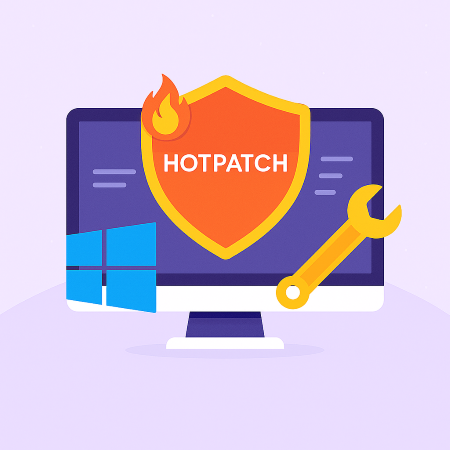
Leave a Reply