🔐 Multi-Factor Authentication (MFA) is a cornerstone of modern identity security. But how do you keep track of which users are registered, which methods they use, and whether they’re truly protected?
If you’ve ever wished for a simple way to generate a detailed report of MFA methods across your tenant—or even scoped to a specific group—this PowerShell script might just become your new favorite tool.
Let’s break it down. 👇
⚙️ What does the script do?
This PowerShell script connects to Microsoft Graph (including the Beta endpoint) and pulls detailed information about user authentication methods. It supports:
- ✅ Filtering by Entra ID GroupId (optional)
- 🚫 Excluding guest accounts
- 📊 Exporting to CSV
- 👀 Viewing results in a GridView
Whether you’re auditing MFA adoption, preparing for a compliance check, or just curious—this script gives you a clear picture of your tenant’s authentication landscape.
🧰 Prerequisites
Before running the script, it checks for the required modules:
Microsoft.GraphMicrosoft.Graph.Beta
If they’re missing, it installs them automatically. No manual prep needed. 🙌
🧪 How it works
Once prerequisites are in place, the script:
- Prompts for a CSV export path
- Optionally asks for a GroupId to filter users
- Connects to Microsoft Graph with the necessary scopes
- Retrieves user authentication method details
- Filters out guest accounts
- Builds a clean, structured report
- Displays the data in a GridView
- Exports the report to CSV
📋 What’s in the report?
Each user entry includes:
- Display name & UPN
- Admin status
- Default MFA method
- Registered methods
- MFA, SSPR, and passwordless capability flags
- Last updated timestamp
This gives you a holistic view of each user’s authentication readiness.
🧠 Why it’s useful
🔎 Security Audits – Quickly identify users without MFA or with weak configurations
📈 Adoption Tracking – Monitor rollout progress of passwordless or SSPR
🛠️ Troubleshooting – Spot inconsistencies or outdated registrations
And because it’s PowerShell, you can easily adapt it to your needs—add filters, automate exports, or integrate into larger reporting workflows.
🚀 Ready to try it?
Just run the script below, follow the prompts, and enjoy the insights.
Here’s to better visibility and stronger identity security! 💪
<#
Script: AuthMethodReport.ps1
Author: Daniel Fraubaum
Version: 1.2
Description: Generates a report of user authentication methods via Microsoft Graph.
Optional filtering by Entra ID GroupId. Guest accounts are excluded.
#>
####################################################################
# Prerequisites
####################################################################
Write-Host "`n🔍 Checking prerequisites..." -ForegroundColor Cyan
# Check if Microsoft.Graph module is installed
if (-not (Get-Module -ListAvailable -Name Microsoft.Graph)) {
Write-Host "📦 Installing Microsoft.Graph module..." -ForegroundColor Yellow
Install-Module Microsoft.Graph -Force -AllowClobber
} else {
Write-Host "✅ Microsoft.Graph module is already installed." -ForegroundColor Green
}
# Check if Microsoft.Graph.Beta module is installed
if (-not (Get-Module -ListAvailable -Name Microsoft.Graph.Beta)) {
Write-Host "📦 Installing Microsoft.Graph.Beta module..." -ForegroundColor Yellow
Install-Module Microsoft.Graph.Beta -Force -AllowClobber
} else {
Write-Host "✅ Microsoft.Graph.Beta module is already installed." -ForegroundColor Green
}
####################################################################
# Initial Setup & Input
####################################################################
# Prompt for CSV export path
$CSVPath = Read-Host "📁 Enter export path for CSV (e.g. C:\Reports\authmethods.csv)"
# Prompt for optional GroupId
$GroupId = Read-Host "🔍 Enter Entra ID GroupId (leave empty to include all users)"
# Connect to Microsoft Graph
Write-Host "`n🔗 Connecting to Microsoft Graph..." -ForegroundColor Cyan
Connect-MgGraph -Scopes "AuditLog.Read.All", "Group.Read.All"
####################################################################
# Data Collection
####################################################################
try {
if ($GroupId) {
Write-Host "`n📋 GroupId provided. Fetching group members..." -ForegroundColor Cyan
$GroupMembers = Get-MgGroupMember -GroupId $GroupId -All
$GroupMemberIds = $GroupMembers.Id
Write-Host "✅ Filtering users based on group membership and excluding guests..." -ForegroundColor Cyan
$Users = Get-MgBetaReportAuthenticationMethodUserRegistrationDetail -All | Where-Object {
$GroupMemberIds -contains $_.Id -and $_.UserType -ne "Guest"
}
}
else {
Write-Host "`n📋 No GroupId provided. Fetching all users (excluding guests)..." -ForegroundColor Yellow
$Users = Get-MgBetaReportAuthenticationMethodUserRegistrationDetail -All | Where-Object {
$_.UserType -ne "Guest"
}
}
################################################################
# Report Construction
################################################################
Write-Host "`n🛠 Building report object..." -ForegroundColor Cyan
$Report = foreach ($User in $Users) {
[PSCustomObject]@{
DisplayName = $User.UserDisplayName
Id = $User.Id
UserPrincipalName = $User.UserPrincipalName
IsAdmin = $User.IsAdmin
DefaultMfaMethod = $User.DefaultMfaMethod
MethodsRegistered = $User.MethodsRegistered -join ','
IsMfaCapable = $User.IsMfaCapable
IsMfaRegistered = $User.IsMfaRegistered
IsPasswordlessCapable = $User.IsPasswordlessCapable
IsSsprCapable = $User.IsSsprCapable
IsSsprEnabled = $User.IsSsprEnabled
IsSsprRegistered = $User.IsSsprRegistered
IsSystemPreferredAuthenticationMethodEnabled = $User.IsSystemPreferredAuthenticationMethodEnabled
LastUpdatedDateTime = $User.LastUpdatedDateTime
}
}
################################################################
# Output & Export
################################################################
Write-Host "`n📊 Opening GridView..." -ForegroundColor Cyan
$Report | Out-GridView -Title "Authentication Methods Report"
Write-Host "`n💾 Exporting report to CSV..." -ForegroundColor Cyan
$Report | Export-Csv -Path $CSVPath -NoTypeInformation -Encoding utf8
Write-Host "`n✅ Script completed. Report saved to:`n$CSVPath" -ForegroundColor Green
}
catch {
################################################################
# Error Handling
################################################################
Write-Host "`n❌ An error occurred: $_" -ForegroundColor Red
}

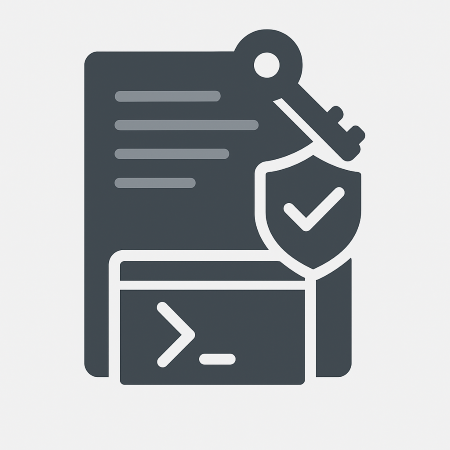
Leave a Reply