Microsoft’s Windows 11 24H2 multisession image has been around since late 2024, quietly available in the Azure Marketplace. While it’s not a revolutionary release, it does bring stability and long-term support to Azure Virtual Desktop (AVD) environments.
For admins and consultants, the real value lies in the ability to perform an in-place upgrade—keeping existing session hosts and user profiles intact while moving to the latest supported version.
🧭 Why Upgrade In-Place?
Doing an in-place upgrade means:
- 🧑💻 No need to rebuild session hosts
- 📁 User profiles and FSLogix containers remain untouched
- 🕒 Minimal downtime for users
- 🔐 Access to updated security baselines and features
It’s a practical move—not flashy, but effective.
🛠️ How to Activate 24H2 via Local GPO
No need for scripts or manual packages—just a simple policy tweak.
1. Open Local Group Policy Editor
On your session host, run: “gpedit.msc”
2. Navigate to Windows Update Settings
Go to:
Computer Configuration →
Administrative Templates →
Windows Components →
Windows Update →
Manage updates offered from Windows Update
3. Enable Target Version
Set the policy “Specify Target Feature Update Version” to “Windows 11” and set “Target Version for Feature Updates” to “24H2”
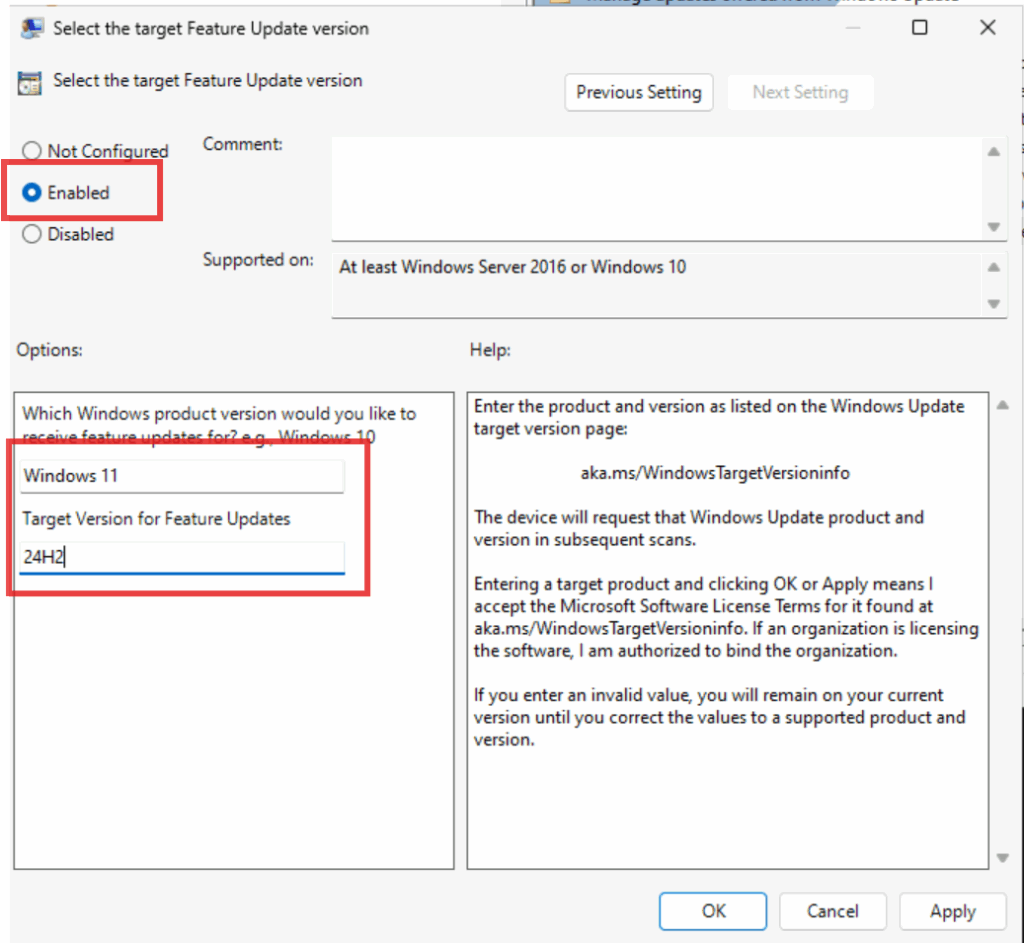
4. Trigger the Update
Run Windows Update manually or wait for the next scheduled check. The system will download and apply the 24H2 enablement update automatically.
📌 What to Watch Out For
- 🧪 Test in a staging environment before rolling out
- 🧩 Validate app compatibility post-upgrade
- 🔄 Reboot required after update completes
🧩 Final Thoughts
This isn’t a flashy release—it’s a quiet refinement. And with the ability to upgrade in-place via GPO, Microsoft makes it easier than ever to stay supported without rebuilding your environment.
For consultants and IT teams managing AVD, it’s a practical win. No drama, no downtime—just a smooth path forward.


Leave a Reply