If you’re planning to use OneDrive or File Explorer as a RemoteApp in Azure Virtual Desktop (AVD), there’s a key detail you shouldn’t miss: OneDrive sync won’t start automatically unless you explicitly configure it. This post explains the issue and how to solve it.
🧠 The Problem
By default, AVD RemoteApps don’t start background processes like OneDrive.exe. That means:
- User opens the RemoteApp (e.g., File Explorer 🗂️)
- The Explorer shell isn’t fully initialized 🧠
- The OneDrive folder shows up 📁
- But files don’t sync ❌ unless the user manually starts OneDrive
That’s not great for user experience or data integrity.
✅ The Solution
You need to make sure the OneDrive sync engine starts when a user logs in – even if they’re just using a RemoteApp.
📥 Step 1: Import the Missing ADMX Template
To enable enhanced shell experience for RemoteApps, you need access to a special ADMX template that is not included in the standard Microsoft ADMX downloads.
🔧 Copy these two files from a session host:
C:\Windows\PolicyDefinitions\terminalserver.admxC:\Windows\PolicyDefinitions\en-US\terminalserver.adml
💡 These files only exist on actual AVD session hosts. They’re not in the downloadable ADMX package from Microsoft.
🏛️ Step 2: Add the Template to Your Policy Source
Now that you have the template, you can:
- Copy it into your Central Group Policy Store,
or - Import it into Intune as an Imported Administrative Template.
🖥️ Step 3: Enable the Policy Setting
Open Group Policy Management Editor and go to:
Computer Configuration >
Policies >
Administrative Templates >
Windows Components >
Remote Desktop Services >
Remote Desktop Session Host >
Remote Session Environment
Find the policy:
Enable enhanced shell experience for RemoteApp
Double-click it, set it to Enabled, and confirm with OK.
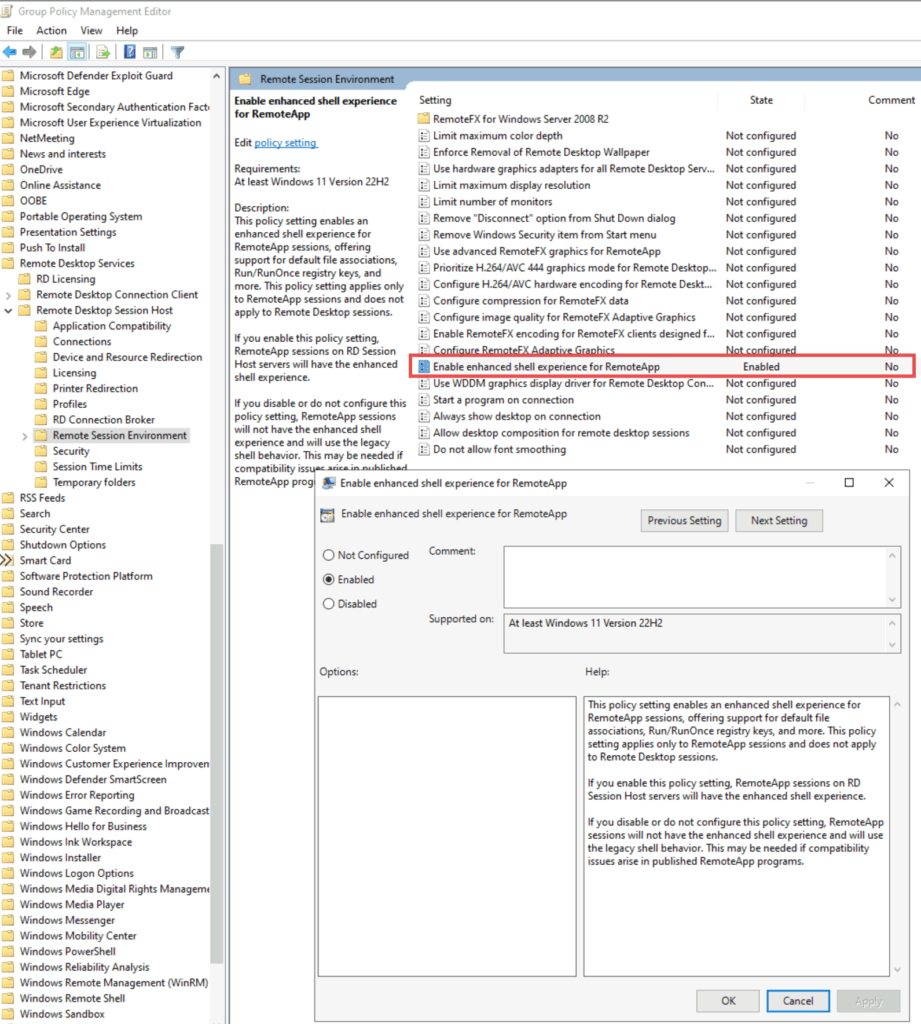
This allows RemoteApp sessions to initialize a more complete shell environment — needed for OneDrive to work properly.
🪄 Step 4: Ensure OneDrive Starts Automatically
Unfortunately, enabling the policy alone is not enough.
You must also explicitly configure OneDrive to start in the background when a session begins.
🔑 Set the following registry value:
| Key | HKLM\Software\Microsoft\Windows\CurrentVersion\Run |
|---|---|
| Name | OneDrive |
| Type | REG_SZ |
| Data | "C:\Program Files\Microsoft OneDrive\OneDrive.exe" /background |
This ensures OneDrive is launched automatically for every user session, even when using RemoteApps.
💻 Or use PowerShell:
New-ItemProperty -Path "HKLM:\SOFTWARE\Microsoft\Windows\CurrentVersion\Run" -Name OneDrive -PropertyType String -Value '"C:\Program Files\Microsoft OneDrive\OneDrive.exe" /background' -Force✅ How to Test OneDrive Sync in a RemoteApp Scenario
Once everything is configured, here’s how you can test that OneDrive works correctly with RemoteApps:
- 🔗 Connect to your published RemoteApp using the Windows App.
- 👁️ Look for the OneDrive icon in your local taskbar.
- Hover over it — the tooltip should say “Remote” to confirm it’s running inside the AVD session.
- 🔄 Check sync status via the OneDrive Action Center.
- Sign in if prompted.
- Make sure files are syncing as expected.
- 📂 Access OneDrive files from inside the RemoteApp (e.g., File Explorer).
- ❌ Close the RemoteApp (and any others from the same session). Within a few minutes, OneDrive should automatically exit.
🧪 If all that works: your setup is good to go!
💡 Why It Matters
Without this config, users think their files are syncing—but they’re not.
This leads to:
- ❗ Data loss
- ❓ Confusion
- 🧯 Support tickets
Setting this up correctly ensures:
- 💼 Reliable sync
- 🧘 Zero user interaction
- 🛠️ A clean RemoteApp experience

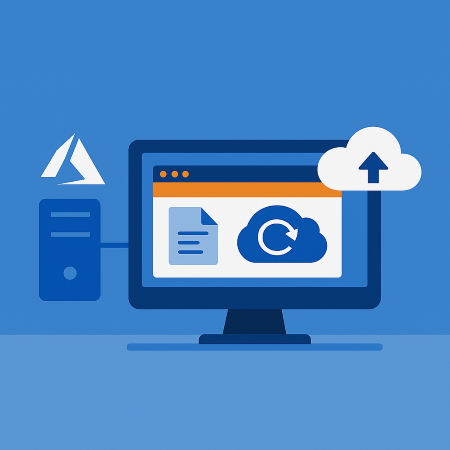
Leave a Reply